How to insert page numbers into your table of contents in Google docs
Page numbers are now available in the table of contents in Google Documents!
This is a much-requested feature – the ability to have page numbers in the table of contents in their documents.
Page Numbers in TOCsThe table of contents in Google Docs makes it easy to organise and navigate long and complex documents, providing a list of hyperlinks that users can click on to jump to that part of the document. This is particularly handy for longer documents or documents where a range of people are working on them or need information quickly.
Examples where you might use this feature include:
- Staff manuals
- Procedures manuals
- Longer reports such as a board report
You now have the option to include page numbers in these tables. To do so, follow these steps:
- Click in your Document where you’d like the table of contents to appear.
- Go to Insert > Table of contents… and simply select the numbered option.
- You will see a gadget appear which has the table of contents for you to click on. If you don’t see any links in this table of contents, then you need to insert some heading styles throughout your document.
- Locate a section in your document and highlight the title.
- Click on the ruler you’ll see a drop down menu called ‘Normal text‘, click this and select the type of heading you prefer.
![]() When you scroll back to the table of contents, you’ll see a refresh icon. Click this and your heading style will appear inside the Table of contents and you can click it to jump to that section in the document.
When you scroll back to the table of contents, you’ll see a refresh icon. Click this and your heading style will appear inside the Table of contents and you can click it to jump to that section in the document.
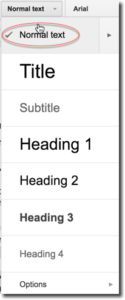
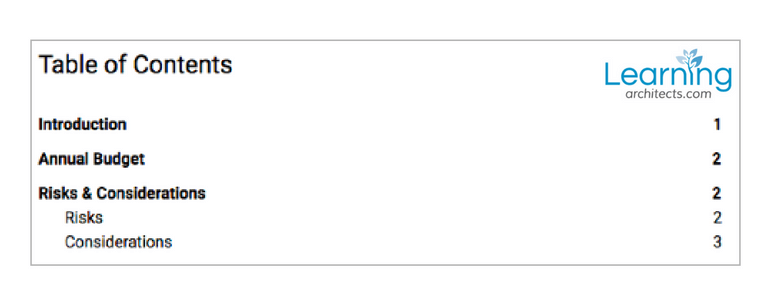
More information from Google’s Help Centre here: Add a title, heading, or table of contents in a document


Facebook Comments