Engage your audience with blogs
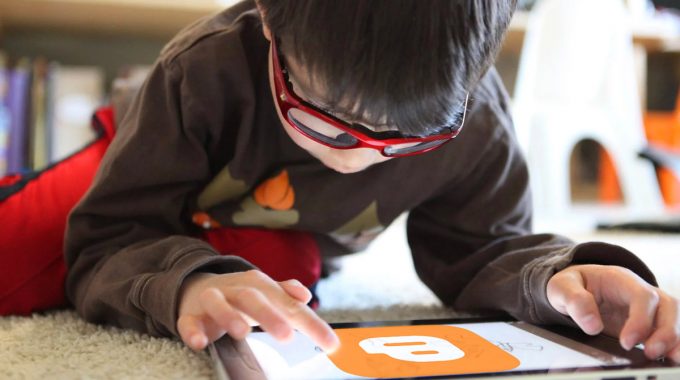
Learning how to blog is a fun and exciting way to share, reinforce and celebrate learning.
Learn how to engage your audience with blogs by following these essential tips for Blogger users.
- Enable email post links and sharing buttons – this allows someone to click a button associated with a blog post in order to email it to others. These tips are really useful because you can establish a routine with your class blog where students, once they’ve posted to it, can email their parents/caregivers.
You might also enable Show Share Buttons which gives you the email post button as well as a range of social media icons that people may click to on-share the post.
- Use labels in blog posts – this allows users who post to the blog to select the topics to classify each post. For example, a post which is a recount about swimming on camp written by Johnny might have the labels of: Johnny, camp, swimming, recount, English, writing.
Notice each label is separated by a comma and is a sub topic of the entire piece. If you use labels with children’s names then the audience can locate posts by that person quickly and easily if you have a label gadget showing on your blog.
Using labels is one of the most important blogging skills because it:
-
- enables a self-organising navigation to emerge as posts are made on the blog;
- allows flexibility in how your audience can navigate through your blog;
- changes as the ebb and flow of the learning on display changes throughout the year.
Click here for further reference from Blogger help about labels…

Enabling the Email Post Links and Share Buttons in the blog post settings helps people share posts to others easily…
Insert a label cloud gadget into your blog layout – this creates a navigation of topics that people posting adjust based on the labels they put onto posts. It allows the labels you put on blog posts to be seen.Follow these steps:
- Go to your Blog Layout – this will show you the gadgets you currently have on your blog. By default, Blogger inserts a couple such as Profile, Archive, etc.
- Find the area in your blog layout which has the blog sidebar – it will be on either the left or right side of the layout.
- Click Add a Gadget and scroll to locate the Label gadget.
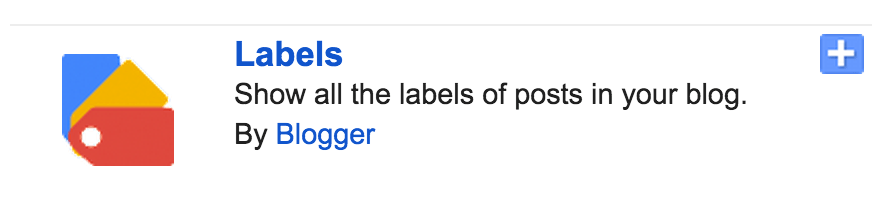
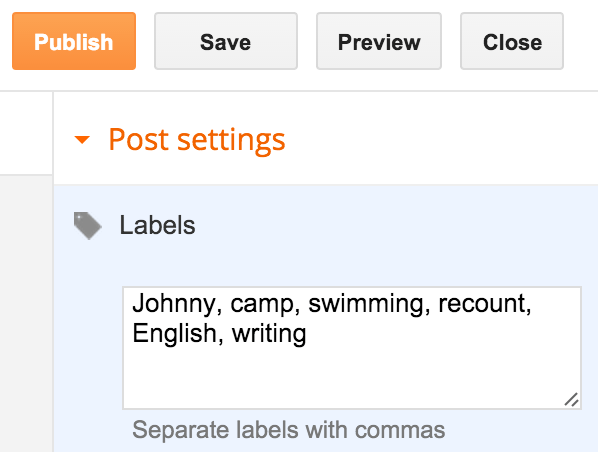
Use labels generously to allow your blog to become self organising…
- From here, you might rename the gadget to something more meaningful such as ‘Topics’ if you wish. We also suggest ticking the check boxes for the cloud type of label gadget as well as ‘Show number of posts per label‘ which ensure the gadget doesn’t get too long and also counts the posts with the same label, respectively. Once you have done this your blog will have a gadget showing the topics people post about. Further reference in Blogger help about gadgets…
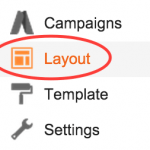
If you would like help engaging with your audience or community, get in touch with us…

Facebook Comments