How to reset an iPad or iOS device
Rob Clarke
Rob is the kaihanga/co-founder Learning Architects. He supports leaders and organisations to thrive in the future through coaching, development, technology, and learning design. He is a Ministry of Education accredited PLD facilitator. He is also a Dad of two beautiful girls.
For more information please visit: learningarchitects.com/about or get in touch via +64 21 590 572
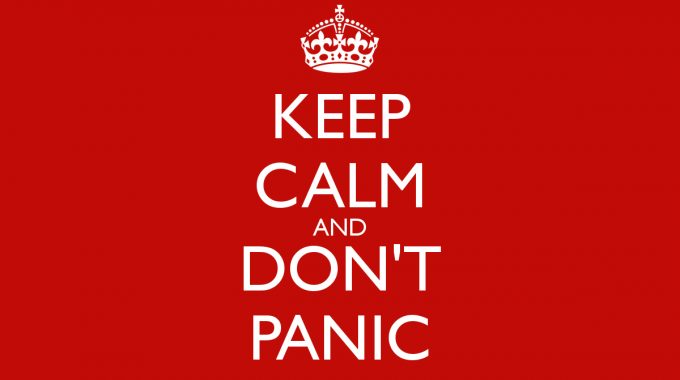
This QuickTip is for those of you who find themselves locked out of their iPad or iOS device – which can be a real hassle. It is written especially for one of our clients, Margaret Dodds, principal of Waitaha School in Christchurch.
The first thing you should try to do is restart the device. Follow these steps:
- Press and hold the Sleep/Wake button until the red slider appears.
- Drag the slider to turn your device completely off.
- After the device turns off, press and hold the Sleep/Wake button again until you see the Apple logo.
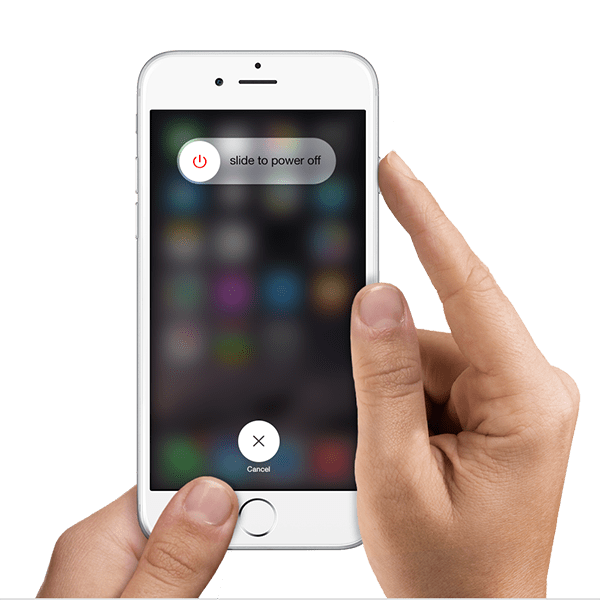
If a restart doesn’t fix the problem, you can try a reset. Follow these steps:
- You should reset your device as a last resort and only if you can’t restart it.
- To reset, press and hold both the Sleep/Wake and Home buttons for at least 10 seconds, until you see the Apple logo.
- Your device should now start up. If it doesn’t, check the next tab to learn how to restore it to its original factory settings.
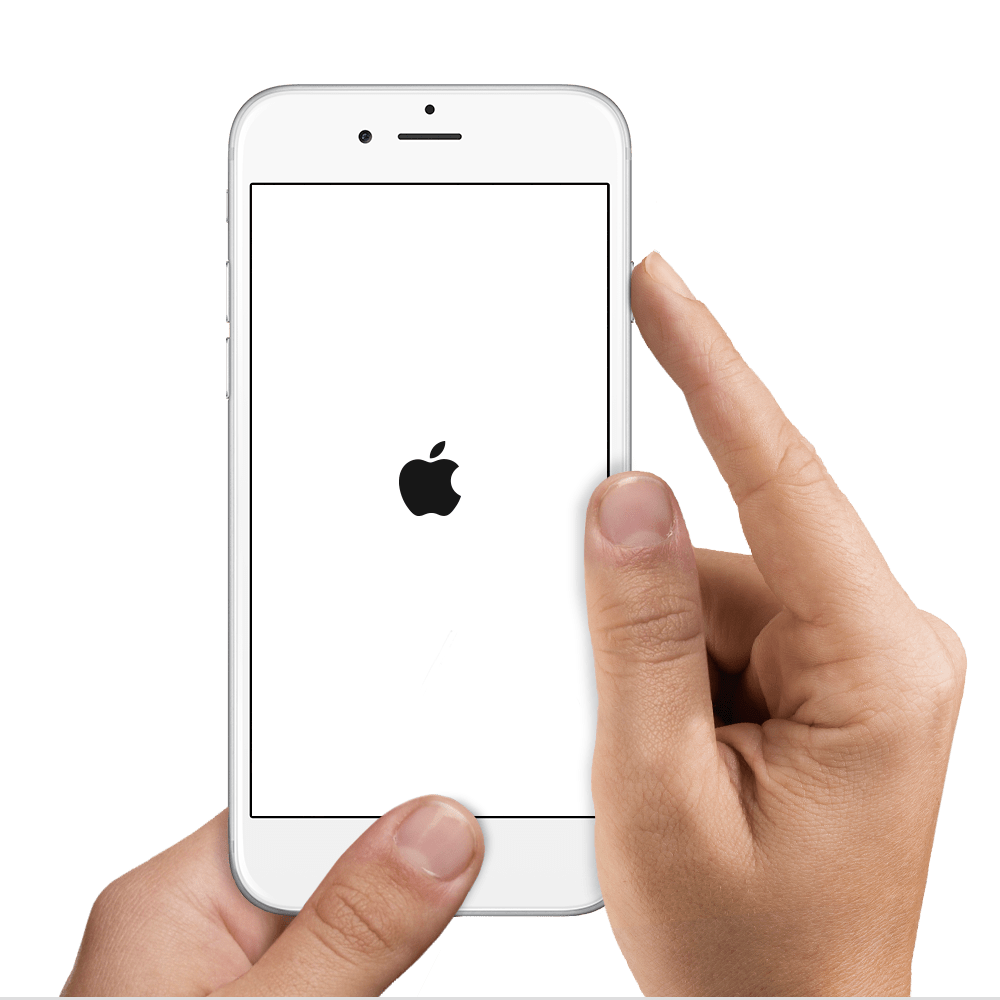
Restoring iOS or iPod software deletes all the data and content from the device, including songs, videos, contacts, photos, and calendar info.
The process of restoring your device effectively takes it back to its original factory state. Follow these steps:
- Back up the device using iTunes following these instructions.
- Make sure your computer has the latest version of iTunes installed on it.
- Open iTunes and use your USB cable to connect the device to the computer.
- Select your device when it appears in iTunes.
- You will get a warning asking if you wish to restore it again, click ‘restore’.
- iTunes will download the device software file and restore your device.

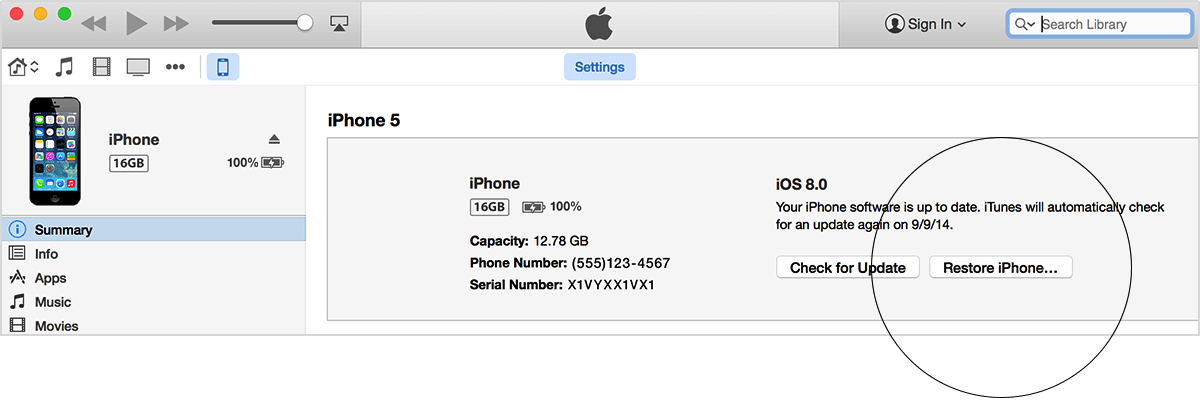
If your iOS device still doesn’t respond, put the device into recovery mode and restore it again by following these steps:
- Make sure that you’re using the latest version of iTunes.
- Turn off your device and leave it off.
- Plug in your USB cable to your computer and the device (which is still turned off). Make sure this is the computer you wish to associate the device to when you synchronise future updates and content (eg. music, movies, books, etc.).
- While the device is connected, force restart it by holding down the home button and the On/Off button as it restarts (this requires a slightly different process for different models).
- Keep holding down the home button and On/Off button until you see the Connect to iTunes screen.

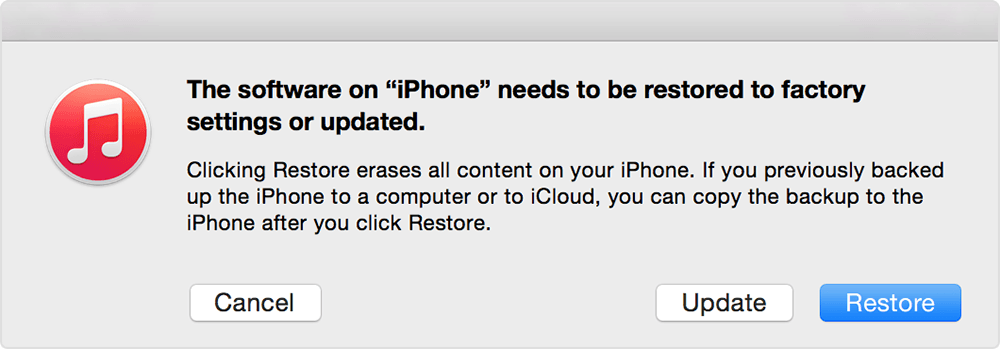
This will delete everything from the device. If you’ve backed up to iCloud you may be able to then restore the original data from the backup onto the device.
To explore more about how Learning Architects can support your organisation click here…

Oaklands School has engaged Rob Clarke for a number of years in a variety of roles. In 2019 we have participated with Learning Architects in a PLD programme as part of the MOE funding scheme. All of our teaching staff participated in a professional development programme on writing within the classroom.
This programme was to build our teachers’ capacity in giving students feedback on writing using teacher inquiry. The staff were well-supported and engaged in this process and have commented positively on having this opportunity to develop their practice.
During the year Rob also worked alongside our leadership team to develop a feedback model which they have used to support our teachers in the classroom.

Rob has been a big help in assisting our staff, students, and parents, as we strive to develop capable and responsible digital citizens. He has run parent workshops, staff meetings and worked in classrooms with our teachers and students.
Rob provides professional learning in digital citizenship that is practical, a realist, supportive and not afraid to ask the challenging questions. Rob is digitally savvy and knowledgeable but also understands the importance of developing good working relationships and using a strengths-based approach to effect change.

While facilitating professional learning for our staff Rob has interacted with a number of students to model the use of digital tools. Rob has always taken this opportunity to filter in digital citizenship learning by asking thoughtful and probing questions of our students. Rob carefully constructs the conversations so the ideas of the students are leading the discussions.
Rob has also developed an awareness of our world amongst our students by discussing Sustainable Development Goals during a student-based STEAM programme. The way Rob was able to provoke thoughts and discussions amongst students during a presentation was skilful and made the students aware of how they can make a difference. Rob planted the seed of international mindedness amongst our students, was spot on, and at a level that was challenging yet interesting.

We have appreciated Craig working with our Board of Trustees, whānau and staff to develop an updated strategic plan. Craig has facilitated a number of meetings gathering thoughts and ideas, synthesising them and re-presenting possibilities to provoke further discussion. The process was robust and thorough.

Over the last two and a half years Rob has been an integral part of the appraisal process and the professional development of our senior leadership team at Queenstown Primary School.
Initially, he worked with our six team leaders to help them grow and develop their practice and to help with consistency across our very large school. He then went on to work with the DPs. This was an 18-month journey of professional learning and development tailored to suit our needs as well as the BoT and teachers council requirements.
Rob is an experienced ex Principal and is knowledgable and passionate about the work he does. He helped me gain insight into my strengths and how best to put them to work in my work. He is always approachable and easy to deal with while remaining professional and honest. If you are looking for an appraisal that will fit your schedule while helping you grow and develop not just tick boxes I recommend giving Rob at Learning Architects a call.
Victoria has worked with Waipawa School over the last 12 months in Digital Technologies PLD. She connected with staff and made an impact from day 1. Victoria sets high expectations and supports and guides teachers to reach these expectations. She is highly knowledgeable and collaborative in her practice.
Victoria personalises the learning for staff so they work at a pace that suits them and does this in a challenging but caring manner. She has pushed our thinking, modelled new learning and supported each teacher in their development. I believe Victoria has set our school up in a sustainable way that when her time finishes we will be able to push on and flourish. She is amazing! I can’t wait to have her back!

Kia ora, my name is Emma Ranui and I am Deputy Principal here at Pyes Pa School. We’ve been fortunate having Victoria Macann deliver a workstream of professional learning for all of our staff around digital technologies and in particular focusing in on computational thinking, we’ve enjoyed the ease of her facilitation. Victoria is an approachable facilitator, that has education experience in the classroom, which is invaluable, and can relate to our teachers.
Victoria has been able to create the contextual base that we can translate into the classroom. She has a hands-on approach, that is differentiated for our staff but also our students. This has been valuable. Victoria has also been able to provide in-class support, and because of her personality and approach, the staff have been very open to their professional learning. For us in terms of the computational thinking journey, Victoria has been able to unpack what’s been some very difficult language, so that it’s plain and unambiguous for us.
We were treated as learners and fully supported. Her notes are very thorough providing good reference notes for when we are stuck. Victoria also gave us time to generate resources that are relevant to our learners. We have been able to personalize these for our learners and our classrooms, which has been fantastic. I can’t thank her enough for the ongoing support that we’ve been able to access. Victoria understands what it’s like to be a teacher and she works the hours that teachers work and for us, that’s made a difference.
Kia ora kouto. Thank you for Victoria for the workstream you have provided at Pyes Pa School. Your content and pedagogy his meant that you have delivered an extremely valuable series of professional learning that has been well received by our staff. I thank you for delivering one of the best Professional Learning Series of my career.

Shona is a vastly creative and experienced practitioner who has helped our staff navigate through the complexities of 21st-century learning concepts and the exponential increase in access to digital technologies. As a result, we are a school with a strong sense of direction and philosophy around our learning culture, especially in the digital facets of learning and the links with effective practice.

It has been a pleasure to work with Rob for our leadership appraisal. He helped us identify our strengths individually and as a leadership team. He guided us on how to work with these strengths and support each other by delving into our potential as a team. Rob has a knack of being able to lead and support from the side without telling us what to do but by asking probing questions that enable us to think on a deeper level about our goals, both professionally and personally.

It has been inspiring working alongside Shona as we develop the DT Curriculum for the Junior School – Years 0-2. She has excellent curriculum knowledge and she has a passion to see DT integrated into all areas of the curriculum. Shona is able to work effectively 1:1 with staff, work with small groups of children, and work with the whole class and/or staff. This approach has inspired our team as a whole. A particular area of strength is her ability to differentiate learning opportunities across the different age groups, ensuring the best possible outcomes for the students. It has been a fantastic learning journey with Shona.”

I have to admit I was a bit sceptical at the beginning of how Computational Thinking would fit into our programme with the range of learners I have, however, I shouldn’t have been because it has been great.
Shona unpacked the Digital Technologies Curriculum with us and supported us to incorporate it in our Maths – my students were highly engaged. I found that it made some difficult concepts easier to teach! We stream Maths and trialled three different level maths classes. Across all classes there was high engagement and a whole lot of fun!
Having Shona guide us through the curriculum and come in, to model how lessons can be run was a huge advantage. She had incredibly creative ideas to help implement the DTC, and as the one who was sceptical at the beginning, I can now happily say I’m hooked. Year 8 Level Leader.

Our college is integrating the DTHM curriculum across our junior Ignite Programme. We wanted a PLD partner with a broad knowledge of all curriculum areas and expertise in cross-curriculum project-based integration to support us with our implementation. Our team has come away from our first session with a clear understanding of the curriculum and ideas to get started. Shona’s ability to break everything down into small steps and explain things simply has meant our team is feeling really confident in where we are going.

Working with Shona has been brilliant. She has a strong grasp of the new Digital Technologies Curriculum and provides fantastic support. However, it is her ability to see the bigger picture within a schools infrastructure, ethos and vision to cater professional learning to our specific situation, with the foresight to see what we will need next in our learning journey.

The staff of our school have certainly appreciated and benefited from the professional development around the Digital Technology Curriculum provided by Victoria this year.
Victoria brings everything from a teaching perspective and each session has included direct tangibles for teachers to be able to use the next day in their classrooms.
Her ability to empathise with teachers and the multiple needs they are meeting has meant she has been extremely successful in gaining buy-in from our teachers.
Our school is far better off for having an association with Victoria and Learning Architects. We are exploring ways in which we can continue to utilise her and benefit from her expertise.
I would unreservedly recommend Victoria to any school looking for an external PLD facilitator to provide assistance in the roll-out of the ‘DTC’ in their schools.

We worked with Victoria at the Makerspace classroom and again with the introduction of the new Digital Technology Curriculum.
Victoria has worked closely with teaching staff on progress outcomes, and how to include these into their classroom practice.
I can’t speak highly enough of how Victoria has developed sound professional relationships with the staff and taken us through the document.
We have all appreciated the pacing of the work Victoria has done with us and how she has supported our learning this year.

Craig is an insightful, reflective, leadership coach. I have appreciated his questions, prompting and input to help ensure my own ongoing development.
Craig has also worked with our Board of Trustees to facilitate a review of our strategic plan through effective engagement with staff, students and parents. We have appreciated the expertise Craig has bought to this role.

Victoria is an enthusiastic, passionate and encouraging facilitator of the Digital Technology Curriculum. As one of the lead teachers of the Digital Technology Curriculum at Tauranga Intermediate School, I’ve had a lot to do with Victoria. She is extremely supportive towards not only myself but members of my team who are less comfortable/familiar with the Progress Outcomes and activities. The time, effort and thought Victoria puts into not only the activities we do but the professional learning sessions we are a part of is not only admired but really appreciated! Victoria is very approachable and really easy to communicate with outside of school hours.
The amount of resources Victoria shares with us is incredible! She is always thinking of ways to further support us as teachers in our classrooms so we can gain further confidence and experience success with our students. I am constantly blown away by the thought Victoria puts into resources which are specific to my level of teaching the Digital Technology Curriculum, but also the varying levels of students in my class. I have some boys who love to be challenged, so Victoria created some fantastic activities for them to complete which they thoroughly enjoyed.
Teachers and schools who haven’t yet had the good fortune of working alongside Victoria are really missing out. She is an absolute asset and I’m really grateful I get to learn from her as it’s making me a better teacher. I can’t speak highly enough of Victoria and all she is doing for the teachers and students at Tauranga Intermediate School. She is the reason the Digital Technology Curriculum is being integrated into our teaching with such enthusiasm.

The Waitaha Board of Trustees and leadership team employed Rob Clarke to support and guide them during their two most recent strategic planning reviews.
Rob ensured that relevant and enquiring questions were the focus of the sessions, and he guided and challenged the Board to think critically and innovatively.
Rob’s in-depth and current knowledge of education practices ensured that the sessions were focussed and relevant to the Waitaha setting and to its community. His input ensured that the end goals were relevant, achievable and innovative.
Rob is extremely professional and he will deliver quality outcomes.

Being a former teacher, Victoria is able to communicate clearly to ensure teachers have clarity and understanding about what they are learning

I came to this PLD today very unsure of what was expected of me. I have been so surprised at the ease of learning and the knowledge I feel I have now after this professional learning with Victoria. It has really made me keen to have a go in my classroom with my learners.
Prior to today’s session, I would not have considered doing digital technology with my learners. Victoria made learning very easy and fun. Her positive and supportive approach made it a very worthwhile PD session. Thank you so much.

I had a great day with Victoria today. I was feeling a little apprehensive about how this would work for my class (NE in a play based setting) but I am walking out feeling inspired and keen to try out the great ideas we have been given.
Victoria has a lovely warm personality and listening to her advice and explanations of things was a breeze. She understands the demands of being a teacher, and therefore her suggestions were completely achievable.
Thank you for unpacking a very wordy document in a user-friendly way Victoria!!

I have been privileged to work with Rob over a number of years now since Learning Architects were brought on board to support our School moving to cloud-based Systems – most notably Google.
Rob has supported the different levels of computer literacy in our team as we moved to Google using a range of resources, approaches, and strategies. This is particularly vital as our school community has grown significantly in the last 5 years
In 2018, Rob has been our PLD provider to facilitate the strengthening of our Middle and Senior Leadership team via strengths-based coaching. Working with individuals as well as the team, he has increased our understandings of ourselves individually as leaders while enhancing our collective leadership by using our individual strengths and talents.
Most recently- because of his understanding of our school, Rob was employed to work with our school community to appoint a new Principal. His work in this was diligent and innovative; this supported the Board of Trustees to reflect the community engagements that were held to be able to make an informed decision.
I have no hesitation in recommending Rob and his company- Learning Architects- to anyone seeking to support and enhance their systems and educational practices. Working with Rob has supported my own growth and development as a leader and I look forward to continuing to work with him in 2019.

Rob has an amazing knowledge of the Google Suite, and his tips and support will most certainly make a positive difference to a principal’s or office manager’s daily workload by managing emails and providing tips that are in place daily. Rob is well worth considering if you want to put good systems in place.

…fantastic!
He really makes me and think about the deeper issues facing our school and is supporting us to strengthen the teaching and learning across all aspects of the curriculum.
His insight into leadership is helping to develop a stronger and more future-focused leadership team.

Learning Architects has helped Ararira Springs Primary start our journey as a learning community.
When helping set up our Google systems to getting our website live, Rob has listened to our ideas and helped facilitate a solution.
Google Hangouts, online support tools and face to face meetings have been used to maximise time and meet needs.
We have loved working with the team at Learning Architects and look forward to our relationship developing.

I have appreciated the expertise and professional experience that Rob has brought to the work he has done with us.
This coupled with a willingness to listen and problem solve together has seen us achieve results that are collectively owned.
Kāhui Ako o Wakatipu is well set up to collaborate and innovate.

Rob Clarke sat in on our early management discussions and was able to co-construct a google on-line communication system. This system has been a building block for our Learning Community.
With simple ideas relating to naming protocols and filing to more complex google plus communities, Rob guided us through a process of development. We are by no means a finished product but we are currently functioning enthusiastically and building an effective learning community.
Thanks, Rob. Your knowledge of how schools work and how to blend possibilities with technology is unique and makes this sort of community building possible!

I have worked with Rob through our Kāhui Ako to develop the digital communication systems.
Rob’s ability to listen carefully, ask relevant questions and then develop systems collaboratively with our large Kāhui was greatly appreciated.
His knowledge and expertise were highly valued, together with his ability to connect with all members of the Kāhui at their own capability level in a respectful and constructive way.
His strong sense of what works well and how we can make use of this knowledge helped us to develop a system that is working very well for our Kāhui Ako.

We look forward to building on our communication systems/website/PLD needs while supporting and informing our collaborative journey.
Huge advice thank you, I feel relieved.
Often when new ideas come into a school we are rushed or pressured to do this one and this one and this one.
You gave amazing advice yesterday when you talked me through blogs and web pages, etc…
You said that I don’t need to do them all that to just focus on one, the class blog, and do that well and that done well it could cover all my needs.
Huge advice thank you, I feel relieved.

The programme was multi level. Found out new uses for the systems we are currently using.
It was great to learn new ways ( e.g gmail) to organise and streamline documents. Variations and limits for sites and blogs was extremely helpful.
Explanation of ways to use shared notes and shortcuts, etc. fantastic, great resource for teams and students. Thoroughly enjoyed the information and the presentation.
The course was practicable, hands on, pace suited the participants as you could work as fast or as slow as you were capable.
It has given me the opportunity to practice and to see the possibilities of what Google Docs can do.
Certainly a tool that can be used both in my professional life and personal.

The opportunity to work in real time – i.e. not just listen and try to remember.
The time spent on ensuring we could use a feature rather than bombarding us with the whole range available.
The feedback from experience about which apps are really useful in the education setting.

Thanks so much for the fantastic presentation you gave on using Google Drive within the classroom.
I came away with knowledge, skills and confidence and am buzzing with the possibilities for the classroom!

Your G Suite for Education and Hāpara presentations help to reaffirm that our school is on the right track.
As always there was so much to take in but your excellent follow up notes have allowed me the opportunity to review the presentation and continue to learn ‘after’ the fact.
Well pitched for our school and where we are at.

Was great to meet other people who work in the same environment as myself. Good to learn how to sort my emails into priority and save time.
Was a great course and I would attend one again.

The course was well thought out and relevant to what had been advertised.
There seemed to be a wide range of knowledge and capabilities within the group which were well catered for in the presentation.
I came away feeling very informed and wanting to learn more!
Plus it was fun so that always helps. Thanks Rob.

Being out of our own environment, uninterrupted and able to totally focus on particular areas.
To think about how we operate, looking at the bigger picture of our jobs and learning new methods to apply.

I really enjoyed the day and found it very worthwhile.
It was particularly beneficial to have the course catered to meet the needs of the individuals and the group. Great one-on-one support.
It was good that people came from a range of backgrounds and prior knowledge …. I had been concerned I would feel like the “class dunce” – but not at all!

I really enjoyed the day and your facilitation of it. Thought the delivery was really relaxed but knowledgeable.
Great to see you sharing your expertise but also being a learner, not knowing all of the google pathways but problem-solving to get there. And your follow up has been outstanding!

Course content all totally relevant to job and Rob is very knowledgeable about what he is teaching.
I have been back at school one week of term and have already put some of what was covered into practice ie short keys with emails, so is testimony that course provides tools to improve practices in the office.

Small group, great people, learning lots of little trick to make working easier, great to know that others had the same concerns, “You know your stuff” enthusiastic presentation, good pace, good content.
I didn’t feel brain dead at the end of the session but couldn’t wait to share what I had learnt with the others in my team.

Please keep in touch and we will work with you.
The work you did has helped transform the way we work.

I have had Learning Architects training through my school and for a BOT I was on so I consider myself to be fairly au fait with Google Suite.
In saying this I always learn heaps with Rob ie deeper understanding of apps I use, tricks and tips, and apps I’ve never heard of.
Love how the training is flexible and suited to each individuals context and needs.

Rob catered so well for our staff with the wide range of experiences and confidence using computers and familiarity with Google. He inspired staff and since the day we have had staff that are keen to try things and are using their computer so much more than they ever have.
Rob gave us a thorough introduction to the Google platform so that we have all been successful transitioning to being a GAFE school.
He also made things fun and our teachers loved the quiz that we created guessing random facts about each other using the collaborative nature of google docs.
Communication and follow up support was a real positive too. Rob was always available to interpret emails and explain in basic terms to us.
He built leadership capability within our school and the two of us who are super admins are able to do many of the admin tasks ourselves that we were previously paying others to do for us.
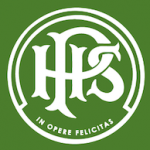
Just wanted to say thanks and that I got a lot out of my day yesterday.
It was probably some of the best PD time/money ever spent.
Natasha, Judy and I are all buzzing about it today.

I tried several times to get my head and my staff across the line in using google doc’s and google sites. Having contracted Learning Architects to work remotely in a support and mentor role I achieved this and more.
Beyond the technical expertise, what really helped was the strategic, feet on the floor and considered recommendations. You don’t know what you don’t know so to have Rob push my thinking, share new ideas and guide into a better way was a huge win.
I see my schools’ connection with Learning Architects as a partnership, a mentorship and a great ongoing decision.

He knew my technical strengths and limitations, and provided instant assistance with my next step learning, enabling me to move forward independently with the task that I was working on
Rob’s help, at the end of the phone and by clever use of Google Hangouts, for both small and complex technical support with getting the most out of google apps has been helpful beyond explanation, many times.
Rob knew my technical strengths and limitations, and provided instant assistance with my next step learning, enabling me to move forward independently with the task that I was working on.

I have learned how to streamline my processes so that they are efficient. So it’s much easier to find, track, and collate the information I need.
I attended a three-day workshop called Empowering the Digital Office, led by Rob Clarke. Being in the administration area of the school, I find it difficult to find really good professional development.
This workshop was ideal for everything that I needed. It was a full day for the first day and I was able to utilize that skill and go home and practice. Then the second day and third day built on this.
I have learned how to streamline my processes so that they are efficient. So it’s much easier to find, track, and collate the information I need.
[fusion_tabs design=”classic” layout=”horizontal” justified=”yes” backgroundcolor=”” inactivecolor=”” bordercolor=”” icon=”” icon_position=”” icon_size=”14″ hide_on_mobile=”small-visibility,medium-visibility,large-visibility” class=”” id=””][fusion_tab title=”Download the full testimonial here” icon=”fa-file-pdf far”]
![]() Download the testimonial here…
Download the testimonial here…
[/fusion_tab][fusion_tab title=”Full transcript” icon=””]
Hi, I’m Dana from Mangere Central School. I attended a three day workshop called Empowering the Digital Office, led by Rob Clarke from Learning Architects. Being in the administration area of the school, I find it difficult to find really good professional development.
This workshop was ideal for everything that I needed. It was a full day for the first day and I was able to utilize that skill and go home and practice. Then the second day and third day built on this.
I have learned how to streamline my processes so that they are efficient. Anything that would take an hour is now taking me 15 minutes to 20 minutes. All of my systems are far more organized. So it’s much easier to find, track, and collate the information I need.
The course that Rob lead was a great course. It was a small group of participants, which means it was targeted for what our needs were. Rob had a great ability to cater to individual needs. So in a small group, we were all listened to.
The format of the day was highlighted as to what we were needing to get out of the course. I felt that was very valuable. I would highly recommend meeting Rob and taking his courses. The three-day course was a huge benefit to me. And the next and upcoming classes that I’ve signed up for I feel would really benefit to flow on in Excel and expand what I’ve already learned.
Transcribed by https://otter.ai
[/fusion_tab][/fusion_tabs]
How useful was this post?
Click on a star to rate it!
Average rating 0 / 5. Vote count: 0
No votes so far! Be the first to rate this post.
We are sorry that this post was not useful for you!
Let us improve this post!
Tell us how we can improve this post?

Facebook Comments